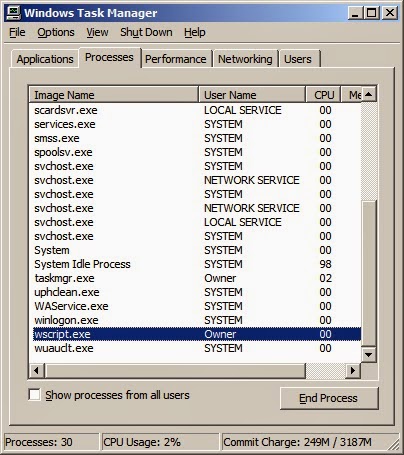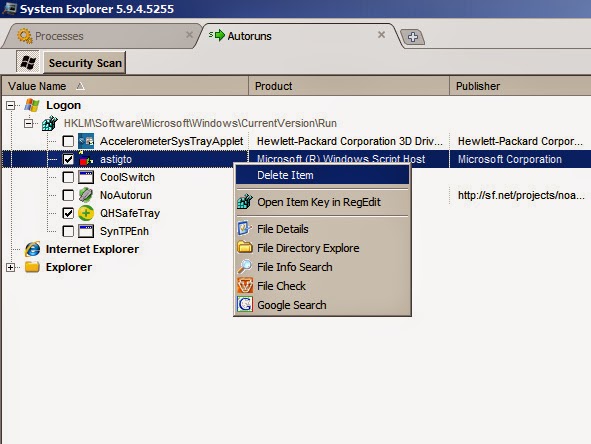·
Boot with a Live CD/DVD/USB
·
Rename all files named diskpt0.sys located at the root
directory of all HDDs (ex. diskpt0.sys.bak)
 |
| Rename diskpt0.sys |
·
Rename Shadow Defender folder (ex. Shadow Defender 2)
 |
| Rename Shadow Defender folder |
·
Reboot the PC
·
Rename Shadow Defender 2 back to Shadow Defender
·
Uninstall and reboot
·
Delete all diskpt0.sys.bak
·
Delete all left over Shadow Defender folders
·
Run CCleaner and Scan for Issues
Please join me at Pinoy Tech RAMBO